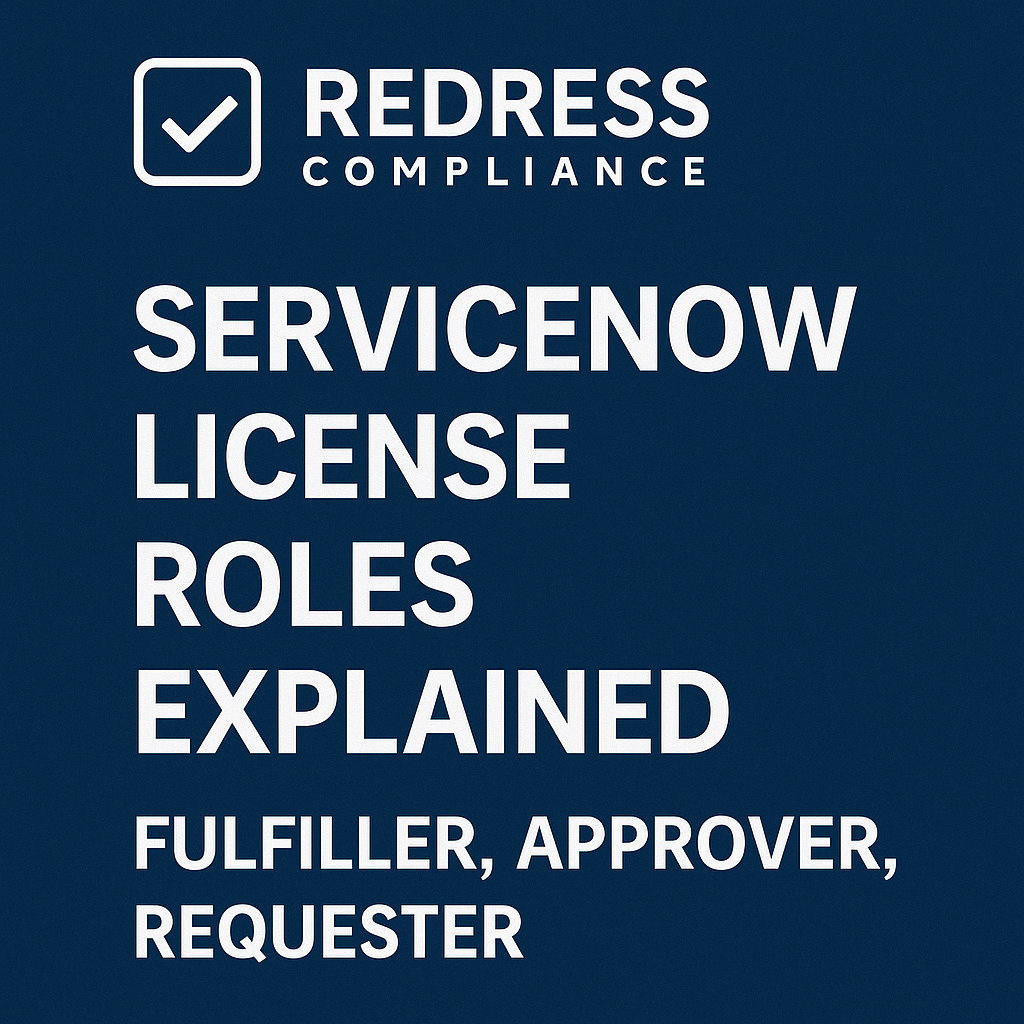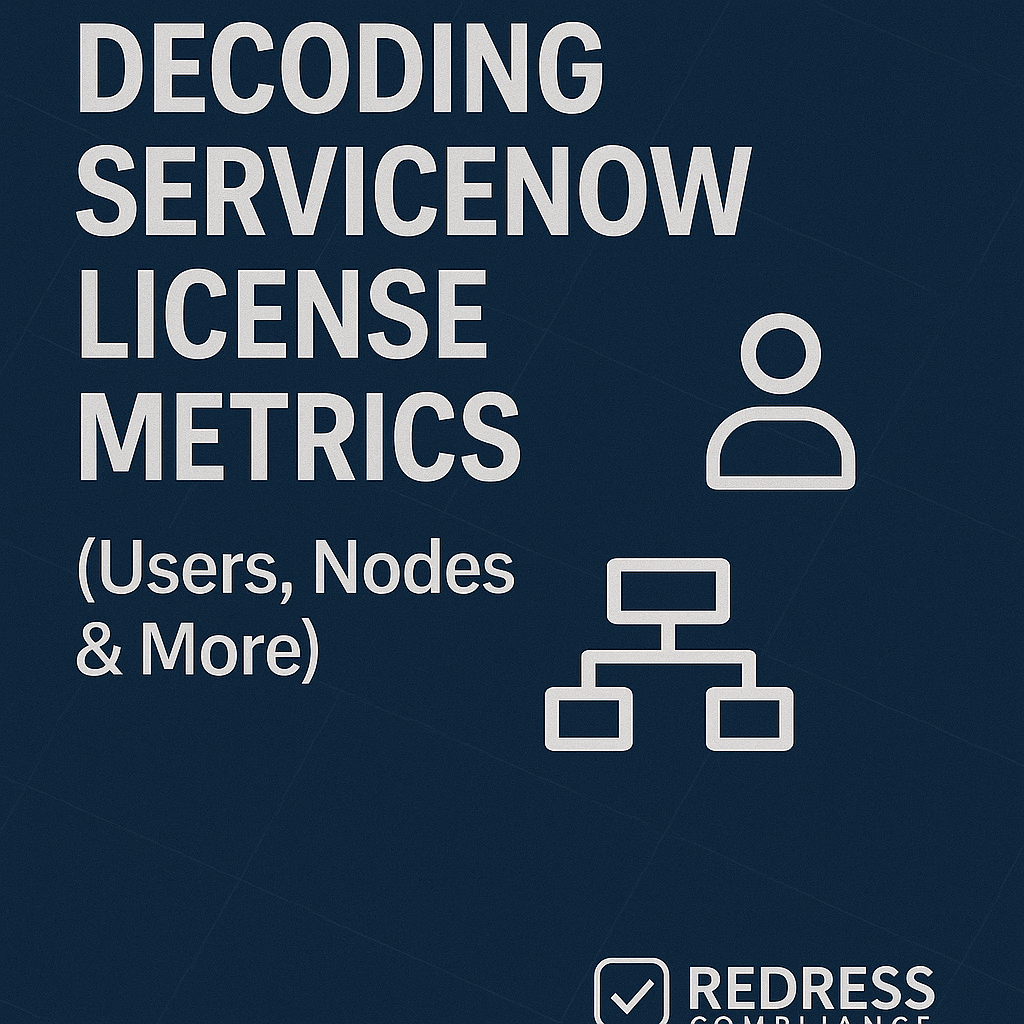Understanding ServiceNow License Roles
ServiceNow’s licensing model can feel complex, but it boils down to one simple truth: what a user can do in ServiceNow determines how much you pay. ServiceNow charges customers based on user roles, not just headcount.
This means assigning the right role to each employee isn’t just an admin task – it’s a major cost lever. If you give someone more access than they need, you might be burning budget on an expensive license. On the flip side, map everyone to the proper tier, and you’ll avoid overspending and stay compliant with your contract.
In this guide, we’ll demystify the three main ServiceNow license roles – Fulfiller, Approver, and Requester – and how they translate into dollars and cents.
You’ll learn the capabilities of each role, typical costs, and strategies to optimize assignments before your next renewal. By the end, you should feel confident to reassign licenses tomorrow and cut waste without disrupting your workflows.
Read our comprehensive guide, ServiceNow Licensing Explained: Models, Metrics, Access & Roles.
Why ServiceNow Roles Affect Cost So Dramatically
ServiceNow roles aren’t just about permissions – they carry price tags. A user with full privileges (a Fulfiller) is one of your most expensive assets in the system, whereas a basic self-service user (a Requester) is free.
The difference? Fulfiller licenses allow high-level actions and thus command high fees; Requester access is minimal and costs nothing. The result is that misallocations are the top source of overspending. One wrong checkbox in a user’s role can cost thousands per year in unnecessary license fees.
For example, a healthcare provider discovered 250 users labeled as “Fulfillers” even though their job was only to approve requests. These should have been Approvers, a cheaper role. Correcting that mistake saved roughly $180,000 annually in licensing costs. This mini-scenario highlights a common issue: if you assign a user the Fulfiller role when all they do is view or approve, you’re essentially paying for capabilities they never use.
Pro Tip: Every ServiceNow user has a cost profile. If you can’t explain why a person needs a Fulfiller license, you’re probably overpaying. Always ask, “Does this user truly need full access, or could they function with a lighter role?”
Role #1 – Fulfiller
Fulfiller users are the core workforce in ServiceNow – think of them as your platform’s heavy lifters.
This role grants full access to create, edit, resolve, and configure records across the modules they’re licensed for. Fulfillers can work on tickets, change assignments, run reports, and even customize the system (if given admin rights). Typical Fulfiller users are your IT support technicians, service desk agents, system administrators, developers, and anyone deeply involved in day-to-day ServiceNow processes.
Because of this broad access, the Fulfiller license is a paid, premium license. In fact, it’s often the most expensive type, usually costing in the range of $2,000–$3,000 per user per year (depending on what products or “SKUs” you’ve purchased). This cost adds up fast – ten extra Fulfillers could mean $20–30K more spent annually. Fulfiller licenses are usually tied to specific ServiceNow products or modules (like ITSM, ITOM, CSM, HRSD, etc.), so you need one for each module a user actively works in. The key is to limit who gets this level of access. Only those who truly need to perform hands-on work (resolving incidents, implementing changes, building workflows) should be Fulfillers.
Pro Tip: Limit Fulfiller roles to true hands-on users — not managers or executives who just want to oversee or approve work. If someone isn’t in the trenches updating records or managing tasks daily, they likely don’t need a pricey Fulfiller seat.
Role #2 – Approver / Stakeholder
Not everyone interacting with ServiceNow needs to be a power user. The Approver role (also known as a Business Stakeholder in some licensing terms) is a mid-tier license designed for people who need visibility and decision-making ability, but not full technical access. Approvers can do everything a Requester can (submit and track tickets), plus they can view records, add comments, and approve or reject requests assigned to them. What they can’t do is fulfill tasks or make configuration changes. In other words, Approvers have a say in the workflow but aren’t carrying out the technical work themselves.
From a licensing perspective, Approvers/Stakeholders do require a paid license, but it’s significantly cheaper than a Fulfiller. Think of it as a lighter license: it grants enough access for oversight roles (like department heads, project managers, or change approvers) without the full functionality (and cost) of a Fulfiller.
Many organizations make the mistake of giving these users a Fulfiller license out of habit or convenience – and that’s where overspending happens. In one financial institution, an audit revealed that 800 users had Fulfiller licenses, even though they were only approving or viewing items. By switching 400 of them to the Approver role, the company cut its renewal cost by about 40%. Those users kept doing their jobs (approving change requests, reviewing dashboards), unaffected, but at a fraction of the license cost.
Pro Tip: Approvers don’t need editing or development rights — they need visibility and the ability to click “approve”. Always match the role to the workflow need, not the job title. For example, just because someone is a manager doesn’t mean they need a Fulfiller license if all they do in ServiceNow is sign off on tasks.
How to avoid over-licensing: Avoiding Over-Entitlement – Matching ServiceNow Licenses to Actual Need.
Role #3 – Requester (Self-Service)
The Requester role is the foundation of ServiceNow’s self-service experience, and best of all, it’s completely free. Requesters (sometimes just called end users) can log into your ServiceNow portal to submit incidents or service requests, check knowledge base articles, and track their ticket status. They cannot modify records beyond their own submissions, and they have no approval or editing powers in the main platform. This is exactly what most employees in a company need: a way to ask for help and see updates, nothing more.
Because Requesters don’t incur license costs, there’s huge potential to optimize here. Most organizations have far more people who should be Requesters than they initially realize.
For instance, consider your HR staff or finance employees who occasionally use ServiceNow only to report an IT issue or request something from another department. If they’re only interacting via the Service Portal, they should not be assigned a paid license at all. Yet, we often find companies where these folks were accidentally given higher roles due to copy-paste provisioning of accounts or legacy group settings.
Pro Tip: If someone’s main interaction with ServiceNow is the self-service portal or reading knowledge articles, they shouldn’t cost you a license. Make “Requester” the default role for any new employee, and only upgrade that user to a paid role if there’s a clear, demonstrated need for additional access.
Read about ServiceNow license metrics, Decoding ServiceNow License Metrics (Users, Nodes & More).
How ServiceNow Assigns Roles Technically
Understanding how roles are assigned under the hood will help you prevent license creep.
In ServiceNow, roles are managed in the User table and often granted via group memberships. For example, adding someone to the “ITIL Users” group might automatically give them the ITIL role (a common Fulfiller-level role for ITSM). Similarly, other groups might bestow approver or admin roles. This inheritance is powerful but can be a double-edged sword: one unintended group membership and a basic user can quietly become a Fulfiller without anyone noticing the cost impact.
The platform itself won’t warn you when a role change triggers a higher license requirement. ServiceNow will happily let an admin give extra roles or add a user to multiple groups.
The only red flag might come much later, during a true-up or renewal, when you see the license count spike. That’s why it’s crucial to audit user roles regularly. Check the User Role table or run a roles report at least quarterly to spot anomalies. If you find a manager who somehow has developer or fulfiller privileges (and they shouldn’t), correct it immediately. Not only do rogue privileges pose security risks, but they also count against your license usage.
Pro Tip: Set up internal controls for role assignment. For instance, you need to submit a change request or obtain approval to add someone to an admin or fulfiller group.
Remember, ServiceNow won’t flag that an “Approver” just became a “Fulfiller” behind the scenes – but your finance team will feel it when the renewal quote arrives. Stay ahead by catching those silent upgrades early.
Cost Comparison – Role-Based Breakdown
It helps to see all three roles side by side. Here’s a quick comparison of Fulfiller vs. Approver vs. Requester in terms of what they can do and how they impact your budget:
| Role | Typical Access | License Requirement | Cost Level | Optimization Potential |
|---|---|---|---|---|
| Fulfiller (Agent/Tech) | Create, edit, resolve records; full platform use (by module entitlement) | Paid license (per module or full platform user) | $$$ (High) | High – these are expensive, so scrutinize each one |
| Approver (Stakeholder) | View records, add comments, approve or reject tasks; run basic reports | Paid license (lower-cost tier) | $$ (Medium) | Very High – many can possibly be downgraded from Fulfiller |
| Requester (Self-Service) | Submit tickets/requests, view own items, use self-service portal and knowledge base | Free (included for all end users) | $0 (None) | Extreme – use this for as many people as possible |
Note: Exact costs will vary by organization and ServiceNow contract. For instance, different modules have different pricing, and volume discounts can apply. But the principle is universal — the fewer Fulfiller licenses you assign, the lower your spend. Always maximize use of free Requester roles and moderate-cost Approver roles before giving out precious Fulfiller seats.
Right-Sizing Roles Before Renewal
Optimizing your ServiceNow licensing isn’t a one-time stunt – it should be part of your pre-renewal game plan every year. The period leading up to your contract renewal is your chance to right-size roles and avoid paying for unnecessary Fulfiller licenses in the next term.
Here’s how to do it effectively:
- Export Your User Role Data: Start by pulling a report of all active users and their roles. ServiceNow has user role reports or a License Workbench tool that can list how many users are in each role (Fulfiller, Approver, etc.). Get this data in a spreadsheet so you can sort and filter it.
- Map Roles to Functions (Not Titles): Go through the list and for each person, ask what they actually do in ServiceNow. Don’t get distracted by job titles or department; focus on functionality. If John in Finance has a Fulfiller role, is he really updating records? Or is he just approving finance-related tickets? If it’s the latter, John should be downgraded to Approver.
- Identify Downgrade Opportunities: Look for clusters of users who have high-level roles without high-level activity. Common red flags are managers, department heads, or occasional users holding Fulfiller licenses. Many so-called “power users” might not truly need editing rights. Highlight these names as candidates to move down to Approver or Requester.
- Consult and Validate: Before making changes, consult with those users’ team leads or the users themselves. Perhaps there’s a reason for a role that isn’t obvious in the data (maybe John in Finance occasionally runs IT reports that require extra access). Engage department leaders to confirm the minimal role each person needs to do their job. This step prevents surprise pushback later.
- Execute the Changes: Using a planned approach (ideally in a non-peak period), adjust the roles. This might involve removing users from certain groups or taking away roles. Monitor the system for any unexpected issues – e.g., if someone suddenly can’t see a dashboard they need, you may have to grant a read-only permission separately. In most cases, if you did the homework, the transition will be smooth.
- Document Everything: Keep a record of what changes you made and why. This will be golden information for renewal negotiations (showing proactive management) and for internal auditing. It’s also useful for the next true-up cycle.
Timing is key here. Don’t wait until a week before your renewal to start scrambling on this.
Pro Tip: Begin your license role audit at least six months before renewal. This gives you time to make adjustments and observe the impact. By the time you enter renewal discussions, your user list will be clean and you’ll know exactly how many of each license type you truly need – not what you think you need.
How Role Mapping Strengthens Negotiation Leverage
Beyond cost savings, there’s a powerful side effect to diligent role management: you gain leverage in negotiations with ServiceNow. When you walk into a renewal meeting with accurate, data-driven knowledge of your usage, you flip the script. Instead of accepting whatever quote ServiceNow puts forth, you can counter with evidence and clear requirements.
For instance, imagine being able to say: “We have 120 Fulfiller users actively using ITSM, and 300 Approvers who only need read/approve access. We’ve verified that every Fulfiller is necessary, and all others are lower-tier. Given this, we want to renew 120 Fulfiller licenses and 300 Stakeholder licenses – nothing more.” This level of precision prevents the common tactic of overselling (e.g., pushing you to renew 150 Fulfiller licenses “just in case” or because that’s what you had last year).
Consider a logistics company that took this approach – they maintained monthly reports showing exactly who used what in the system. When renewal time came, they presented this data and were able to negotiate a 20% reduction in their ITSM licensing costs, because ServiceNow’s sales team saw they couldn’t argue against the facts. The customer wasn’t asking for a discount out of thin air; they proved they only needed (and would only pay for) the roles in use.
Maintaining clean role assignments also reduces audit risk. If ServiceNow audits your usage and finds far more Fulfiller-level activity than licenses purchased, you’re in trouble. But if you’ve been mapping roles properly, your usage aligns with entitlements, and you can show that to an auditor. It’s a compliance safety net.
Pro Tip: Vendors respond to customers who demonstrate control. Showing that you actively manage license roles sends a message that you won’t be an easy target for upsells or true-up penalties. ServiceNow respects customers with clean data because it indicates you’re an informed buyer. Use that to your advantage by bringing detailed user-role analytics to every negotiation – it shifts the conversation from “Here’s your bill” to “Here’s what we actually need and why.”
Common Mistakes When Managing Roles
Despite the best intentions, many organizations stumble into the same pitfalls with ServiceNow roles. Here are some common mistakes to watch out for (so you can avoid them):
- Assigning every IT person as a Fulfiller: It’s easy to default to giving all IT staff full access, but not everyone in IT needs to be a Fulfiller. For example, an IT manager who only checks reports or approves changes can be an Approver. Blanket assigning Fulfiller roles leads to license bloat.
- Letting automation or inertia drive roles: Maybe you integrated ServiceNow with an HR system and everyone in the “IT Department” group automatically got a Fulfiller role. Or you copied a user account as a template without trimming down roles. Unchecked automation or legacy provisioning can quietly over-license users.
- Not removing roles when people leave or change jobs: A classic license management failure is leaving accounts active with high-level roles when the person has departed or moved to a non-IT role. Inactive Fulfillers still count against your license if the accounts aren’t deactivated. Similarly, someone who transfers from IT to, say, Marketing should no longer be a Fulfiller.
- Ignoring shared or service accounts: Sometimes teams use a generic account for certain tasks or integrations. These accounts might be given Fulfiller rights and never monitored. Aside from potential compliance issues (licenses are typically per named user, not shared), it skews your usage data. Keep an eye on any account with a login – each one could be a license in the ledger.
Each of these mistakes contributes to “license creep” – slowly growing your paid license count beyond what’s truly needed. The result is overspending and a painful surprise at true-up time.
Pro Tip: License bloat often starts with access creep. If your admins can’t clearly explain why your Fulfiller count is what it is, that’s a warning sign. Build a culture where any new Fulfiller assignment must be justified, and routine reviews are the norm. It’s much easier to maintain control than to claw back licenses after years of neglect.
Long-Term Role Governance Strategy
The final piece of the puzzle is establishing a strong governance strategy for roles and licenses. Optimizing before a renewal is great, but the real win is keeping things optimized year-round so you’re never caught off guard. Here’s how to create a sustainable role governance practice:
- Quarterly License Reviews: Set a recurring meeting (perhaps quarterly) between IT operations, the ServiceNow platform owner, asset management (ITAM), and procurement. In this meeting, review the latest usage reports and license counts. Flag any anomalies, such as a sudden jump in Fulfillers or a department that isn’t using their expensive licenses.
- Define Role Ownership (RACI): Establish clear responsibility for who can assign roles, who approves changes, who reviews license usage, and who handles compliance. For example, you might require that only the ServiceNow platform team can add someone to a fulfiller group, and only after a manager approves the need. Assign accountability so that everyone knows their part in preventing role mismanagement.
- Automate Role Change Tracking: Consider using ServiceNow’s own tools or simple scripts to alert you when certain role changes happen. If someone gains admin or fulfiller rights, you might get a notification or it logs in a report to be reviewed. Similarly, track when new user accounts are created – ensure they start as Requesters by default.
- Integrate with Onboarding/Offboarding: Tie your ServiceNow role assignment into your employee onboarding and offboarding processes. New hire in a non-IT role? Make sure they get Requester access and nothing more. Employee leaving or transferring? Have a checklist item to remove or adjust their ServiceNow roles accordingly. This prevents orphaned licenses from hanging around.
- Continuous Education: Train managers and team leads about the license model. When people understand that “every role has a cost”, they’re more likely to be thoughtful about requests like “Can you give my new team member admin rights?” Spreading awareness helps keep everyone honest about what they truly need.
Over time, a proactive governance approach not only saves money, it keeps your ServiceNow environment clean and efficient. Users have the access they need (and no more), costs are predictable, and audit risks stay low. It turns licensing into a routine managed process rather than a fire drill when the renewal quote shows up.
Remember, the cheapest license is the one you never assign. Every time you avoid granting an unnecessary Fulfiller role, you’ve saved money and maintained compliance. Good governance ensures you’re always aligning access with actual work needs – which is the ultimate goal.
Five Quick Steps to Optimize ServiceNow License Roles
To wrap up, here’s a handy checklist. These five steps can help you quickly optimize your ServiceNow user roles and trim any excess fat from your licensing:
- Audit current user roles: Run a report of all users and their roles. Identify any misaligned Fulfillers (users who have a Fulfiller role but likely shouldn’t).
- Downgrade wherever feasible: For each questionable user, switch their role to Approver or Requester if full access isn’t truly required. Start with obvious cases like pure approvers or light users.
- Validate with workflow owners: Double-check with each department or process owner that the new roles still meet their needs. Ensure no critical capability is lost when you downgrade someone.
- Track changes and monitor quarterly: Keep an ongoing log of role changes and review it every quarter. This prevents license creep from sneaking back in over time.
- Leverage your data in negotiations: Bring your cleaned-up, right-sized user list to your next ServiceNow renewal talk. Use it as evidence to negotiate a better deal – you have the numbers to back up your requests.
In ServiceNow, every role has a price tag. When you align access with real work, you don’t just cut waste — you gain leverage. By understanding these roles and actively managing them, you ensure you’re paying only for what delivers value. It’s about working smarter with your licenses so you can reinvest savings into more important initiatives, all while staying fully compliant and in control.
Read about our ServiceNow Advisory Services.